How to Resolve OST Synchronization Error 8004011D-526-80040115-0
If you are using an exchange server account in outlook then a .ost extension file is created to save all the Outlook items on your computer.
Because when you are connected to exchange server all items or messages are sent to and saved on server. You can configure Outlook to maintain a local copy of it on your
system in file known as Offline Storage Table (OST) file. It allows you to use Cache Exchange mode or work offline or when you are not connected to exchange server or there is any problem in connection
with the server.
All the changes made during the offline work, will be synchronized with the Exchange server when the connection is re established. This process of saving the changes made offline, on the server when the connection is available is called Synchronization of OST file. During this procedure various problems can occur which cause Synchronization error 8004011D-526-80040115-0 . The following are some of cases due to which issue occurs:
- The occurrence of network failure in between the process
- Sudden shut down of Outlook (terminating MS Outlook abnormally) while at the time of accessing or synchronizing OST file can also cause Synchronization error
- Unavailability of Exchange Server computer system
- Attack of Malicious Software or Virus intrusion on the system
If there is any issue or error in synchronizing OST file then you have to face several problems while trying to access OST file. In these situation OST became inaccessible or unusable.
Resolve Synchronization error 8004011D-526-80040115-0
There are two approaches to solve this error – manual & third party tool. The perfect solution to the sync error is to use a third party software.
This will ensure you a complete and accurate result. You can download the software for free and install it on your machine. And if in any case
there is an error in synchronization process which damages your OST data use this tool to get back data from the file and gain access to it.
The second approach is Manual Method – Using Inbuilt program OST Integrity Check Tool.
This is the least used method. Read the below section to know about the tool and learn how to resolve synchronization error using OST Integrity Check tool
OST Integrity Check Tool
It is an inbuilt program in Outlook developed by Microsoft to deal with the sync issue and corrupt OST file. It scans the ost file while comparing it with the online copy stored on server to restore the difference in both the file which was caused due to synchronization error 8004011D-526-80040115-0 To run the tool follow these steps:
- Exit Outlook
- Find exe file here C:\Program Files\Microsoft Office\Office-Version
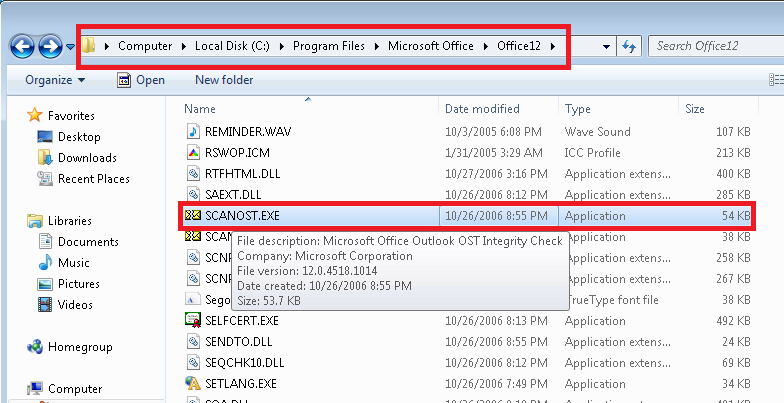
- Open .exe file
- Select the Profile to which OST belongs
- Click Connect when asked to Connect or Work Offline
- Now click on Repair Errors to start repairing the file
However it is not the perfect method as it cannot work on highly corrupted OST file so leaving you with the inaccessible OST file.
Moreover you will not find any scanost.exe file in Outlook 2010, Microsoft discontinued it and in other version in which it is available,
it is not efficient enough to repair the damage and resolve the sync error.