How to fix orphan OST file?
Users face problems when they try to access the ost file by copying it to another system, or when they try to access exchange OST file which belongs to other company in computers. They are shown an error message displaying:
"OST file that you are trying to access cannot be opened in MS Outlook Application"
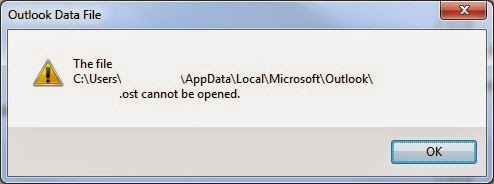
The reason behind this inaccessible OST file error as trying to open an Orphan OST file.
Now the question is What is Orphan OST file? – As, OST is an exchange offline folder, generally a copy of mailbox on an Exchange server. Whenever this mailbox is not available on the server, the file is called Orphan OST file. There are various reasons that makes OST file orphan. Some of it are discussed below
Reasons which makes OST file Orphan
- Failure of Hard drive at Exchange Server, may cause serious problems in its database which makes respective OST file Orphan stored in it
- Changing MAPI or domain setting in Outlook makes OST file orphan
- The MAPI (Messaging Application Programming Interface) and Outlook Profile contains an encryption key, which helps at time of synchronizing OST file with Exchange Server. In case of loss of encyption key from both MAPI and mailbox, then process of synchronization fails which makes OST file orphaned.

So, when you try to open orphan OST file, an error message is reported because of orphan OST file.
You cannot read, view, or open exchange OST file in Outlook if its get orphaned. In such cases, it is necessary to fix orphan ost file and implement a process which can extract
data from the orphan ost file to accessible file format. Since, there is no manual procedure available to do this task you require to use a third party software application such
as OST Recovery. It will help user to change the inaccessible OST file to healthy format file which can then be accessed very easily in Outlook.
The Steps to fix OST file are stated below:
- Download and install the OST Recovery Program.
- Open application and click on Add file option » Click on browse button from Select Path Dialog box.
- Click on Advance scan option if your OST file is highly corrupted
- Software loads all the items. You can preview your mail from the Normal View tab and its attachment from the Attachment tab
- Now right click on selected mail and click on Export option. Now choose your desired File format in which you want to save orphan OST file data. The available formats are PST, EML, MSG
Now, choose the storage location of OST file by clicking on Browse button. - Click on Export button
- A report is generated at the end of the process and saved at specified location, which you can use it for future references.
- Now you can open the output file and access your data stored in orphaned OST file
Tips:
Regularly Create Backup of your OST file, it will help you in unforeseen incident discussed above. You can also try to find and save MAPI address of your Outlook account.